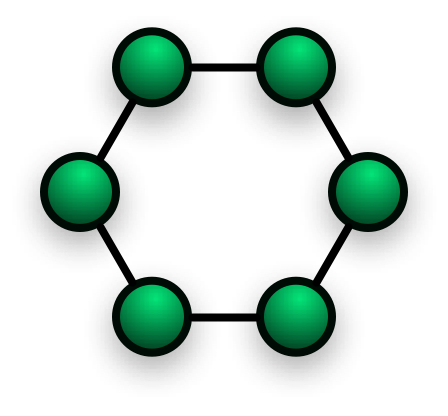What is Computer Networking?
Network is a collection of independent computers and network devices that they can communicate with each other to share resources like files, printers, CD-ROMS, Backup devices and so on. When Networks at multiple locations are connected using services available from phone companies or Internet, they can share links, conduct video conferences and sending e-mails With remote users.Every network includes the following
- Two or more computers and network devices.
- Network interface cards ( NICs) to connect to the network
- Medium to connect network devices. Typically connection medium is a wire or a cable or a wireless communication
- Supporting network operating systems like windows NT, 2000, xp, Novell Netware, UNIX and Linux…
Types of Networks
LAN (Local Area Network)LAN is confined to a geographic area, such as a single building or a college campus. lans can be small as linking few computers or can be big as it contains hundreds of computers .
WANs (Wide Area Networks)
Wide area networking combines multiple LANs that are geographically separate. This is accomplished by connecting the different LANs using services such as dedicated leased phone lines, dial-up phone lines (both synchronous and asynchronous), satellite links, and data packet carrier services.
MANs (Metropolitan area Networks)
MAN refers to a network of computers with in a City
Internet
The Internet is a system of linked networks that are worldwide in scope and facilitate data communication services such as remote login, file transfer, electronic mail, the World Wide Web and newsgroups.
Intranet
With the advancements made in browser-based software for the Internet, many private organizations are implementing intranets. An intranet is a private network utilizing Internet-type tools, but available only within that organization. For large organizations, an intranet provides an easy access mode to corporate information for employees.
VPN (Virtual Private Network)
VPN uses a technique known as tunneling to transfer data securely on the Internet to a remote access server on your workplace network. Using a VPN helps you save money by using the public Internet instead of making long–distance phone calls to connect securely with your private network. There are two ways to create a VPN connection, by dialing an Internet service provider (ISP), or connecting directly to Internet.
Categories of Network:
Network can be divided in to two main categories- Peer-to-peer
- Server –based ( client-server)
In peer-to-peer networking there are no dedicated servers for administration. All the systems in this network are equal and work as a client/server. There is no centralized administration. There is no one assigned to be an administrator responsible for entire network. Peer-to-peer network is good for small organizations.
 |
| source: Wikipedia |
Server-based Network
In server-based networking there is a centralized administration. In this network data is processing between clients and power full servers
Advantages of server-client network
- Security
- Centralized file storage
- Clients can Share Database and applications by server
 | |
| source: Wikipedia |